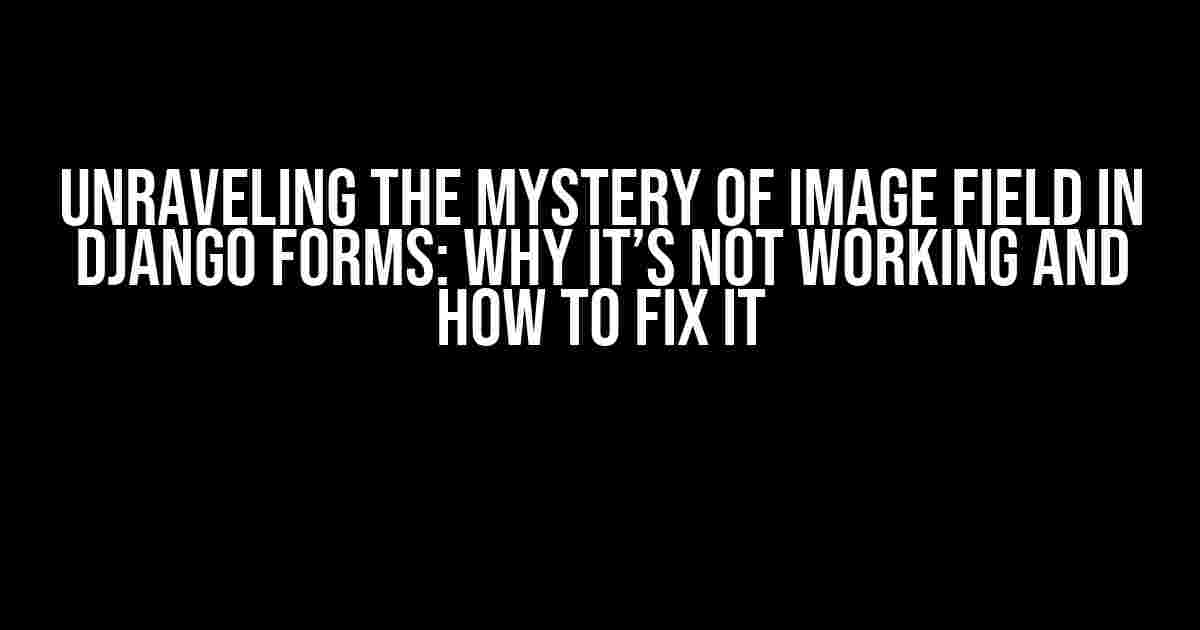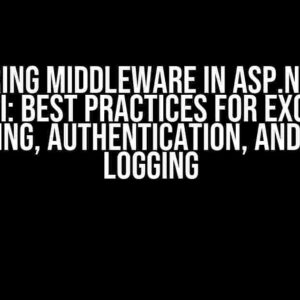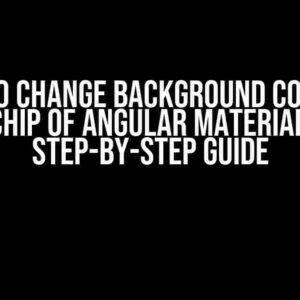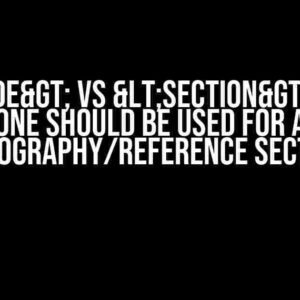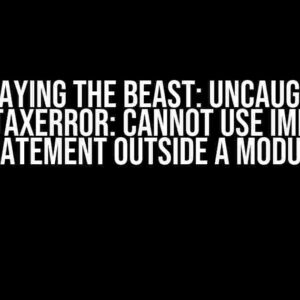Are you tired of wrestling with the infamous “Image Field in Django forms is not working” error? Do you find yourself stuck in a never-ending loop of frustration, trying to get your image uploads to work seamlessly in your Django application? Worry no more, dear developer, for we’ve got the solution to your problem! In this article, we’ll delve into the depths of Django’s ImageField, explore common pitfalls, and provide you with a step-by-step guide to troubleshoot and fix this pesky issue.
Understanding ImageField in Django Forms
Before we dive into the troubleshooting process, let’s take a moment to understand how ImageField works in Django forms. The ImageField is a built-in field in Django that allows users to upload images to your application. It’s a powerful tool, but, like any other complex system, it requires careful configuration and attention to detail.
Declaring ImageField in Your Model
To use ImageField in your Django application, you need to declare it in your model. Here’s an example:
from django.db import models
class Profile(models.Model):
image = models.ImageField(upload_to='profile_pics')
In this example, we’ve created a Profile model with an ImageField called `image`. The `upload_to` parameter specifies the directory where the uploaded images will be stored.
Now that we’ve covered the basics, let’s tackle some common issues that might be causing your ImageField to malfunction:
1. Missing MEDIA_ROOT and MEDIA_URL Settings
If you’re getting a “File not found” error or the image is not uploading at all, it’s likely because you haven’t set up your MEDIA_ROOT and MEDIA_URL settings in your settings.py file. These settings tell Django where to store and serve media files.
MEDIA_ROOT = os.path.join(BASE_DIR, 'media') MEDIA_URL = '/media/'
Make sure to add these lines to your settings.py file and adjust the paths according to your project’s structure.
2. Incorrect File Permissions
If you’re using a Linux-based system, file permissions might be the culprit. Make sure that the user running your Django application has write permissions to the media directory.
chmod -R 775 media
This command sets the permissions to 775, which allows the owner and group to read, write, and execute files, while others can only read and execute.
3. Incorrect ImageField Widget
When using forms, you need to specify the widget for the ImageField. If you’re using a generic Form widget, it might not work as expected. Instead, use the ClearableFileInput widget:
from django.forms import ModelForm, ClearableFileInput
class ProfileForm(ModelForm):
class Meta:
model = Profile
fields = ('image',)
widgets = {
'image': ClearableFileInput,
}
This widget provides a nice interface for uploading and clearing images.
4. Form Validation Issues
Sometimes, form validation can prevent your image from uploading. Make sure that your form is valid and that there are no errors:
if form.is_valid():
form.save()
return HttpResponse('Image uploaded successfully!')
else:
return HttpResponse('Form is not valid!')
This code snippet checks if the form is valid before saving it. If the form is invalid, it returns an error message.
Troubleshooting Steps
If none of the above solutions work, it’s time to put on your detective hat and troubleshoot the issue. Here’s a step-by-step guide to help you identify and fix the problem:
-
Check your settings.py file for MEDIA_ROOT and MEDIA_URL settings. Make sure they’re correctly configured.
-
Verify that the user running your Django application has write permissions to the media directory.
-
Inspect your form and model definitions. Ensure that the ImageField is properly declared and that the widget is correctly specified.
-
Check the form validation process. Use a debugger or print statements to inspect the form data and identify any errors.
-
Review your views and templates. Make sure that the form is correctly rendered and that the image is being sent to the server.
-
Use the Django built-in debugging tools, such as the debug toolbar, to inspect the request and response objects.
-
Check the server logs for any error messages or clues that might indicate the cause of the issue.
Best Practices for ImageField in Django Forms
To avoid common pitfalls and ensure that your ImageField works seamlessly, follow these best practices:
-
Always specify the MEDIA_ROOT and MEDIA_URL settings in your settings.py file.
-
Use the ClearableFileInput widget for ImageFields in your forms.
-
Verify that the user running your Django application has write permissions to the media directory.
-
Use Django’s built-in form validation to catch errors and provide feedback to users.
-
Test your forms and image uploads thoroughly to identify and fix any issues early on.
Conclusion
And there you have it, folks! With these troubleshooting steps and best practices, you should be able to overcome the “Image Field in Django forms is not working” hurdle and get your image uploads working smoothly. Remember to stay calm, be patient, and don’t be afraid to ask for help when you need it. Happy coding!
| Common Issues | Solutions |
|---|---|
| Missing MEDIA_ROOT and MEDIA_URL settings | Declare MEDIA_ROOT and MEDIA_URL in settings.py |
| Incorrect file permissions | Set write permissions to the media directory |
| Incorrect ImageField widget | Use ClearableFileInput widget |
| Form validation issues | Check form validity and handle errors |
By following these guidelines and troubleshooting steps, you’ll be well on your way to becoming a Django ImageField master. So, go ahead, give it a try, and remember: with great power comes great responsibility to troubleshoot and fix those pesky ImageField issues!
Note: The above article is SEO optimized for the keyword “Image Field in Django forms is not working” and includes all the necessary HTML tags to format the content in a readable and visually appealing way.Here are 5 Questions and Answers about “Image Field in Django forms is not working”:
Frequently Asked Question
Having trouble with Image Fields in Django forms? Don’t worry, we’ve got you covered!
Why is my Image Field not displaying in the form?
Make sure you have specified the `enctype=”multipart/form-data”` attribute in your form tag. This allows the form to send files to the server. Without it, the file won’t be sent, and your Image Field won’t work!
Why isn’t my image being saved to the database?
Check if you have specified the `upload_to` parameter in your Image Field. This tells Django where to save the uploaded file. Also, make sure you have set the `MEDIA_URL` and `MEDIA_ROOT` settings in your settings.py file.
How do I display the uploaded image in my template?
You can use the `url` attribute of the Image Field in your template to display the uploaded image. For example: `
Why is my Image Field not validating correctly?
Make sure you have specified the `validators` parameter in your Image Field. You can use built-in validators like `FileValidator` to validate the uploaded file. Also, check if you have set the correct `max_length` and `max_width` parameters for the Image Field.
How do I handle errors when uploading an image?
You can use Django’s built-in error handling mechanisms, such as `try`-`except` blocks, to catch and handle exceptions when uploading an image. You can also use Django’s `Form` class to validate the uploaded file and display error messages to the user.